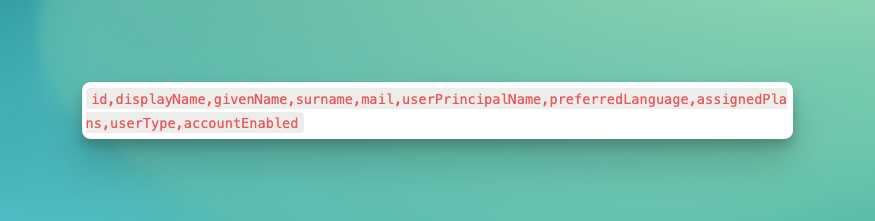Guide for the set up of the Microsoft Azure integration
This guide walks you through the process of setting up PULT to work seamlessly with Azure Active Directory (AD) and Outlook, synchronizing users and PULT polls.
Prerequisites: A Microsoft account with administrator rights.
Add the Azure Integration to PULT
-
Sign in to the PULT Dashboard, select Integrations and click on + Add under Microsoft

-
Click on Link with Microsoft and sign in with your admin account:

-
Settings of Azure Integration in PULT:

Here you will find the following options:
-
AD-Users synchronization: This will synchronize users from your entire Active Directory with your PULT organization.
-
Selective AD Groups Synchronization: If you only want to synchronize specific user groups from your Active Directory, enable the Selective AD Groups Synchronization option. Then, click on Add an AD Group to specify the groups you want to synchronize. Important: Both toggles need to be enabled, even when you only want to synchronize selected groups.
-
Synchronize Polls As All-Day Events: This will display your PULT polls as all-day events in your Outlook calendar.
-
Delete Stale Users: Enables automatic archive of PULT users who no longer have an associated Microsoft account.
-
Ignore User License Checks: By default, PULT filters out users who lack licenses for features like Teams or Outlook calendar. Enabling this option bypasses these checks.
Once you are happy with your settings, click Update settings followed by Trigger one-time-sync and you're done!
Rights/permissions for the integration of Azure (Active Directory) and Outlook:
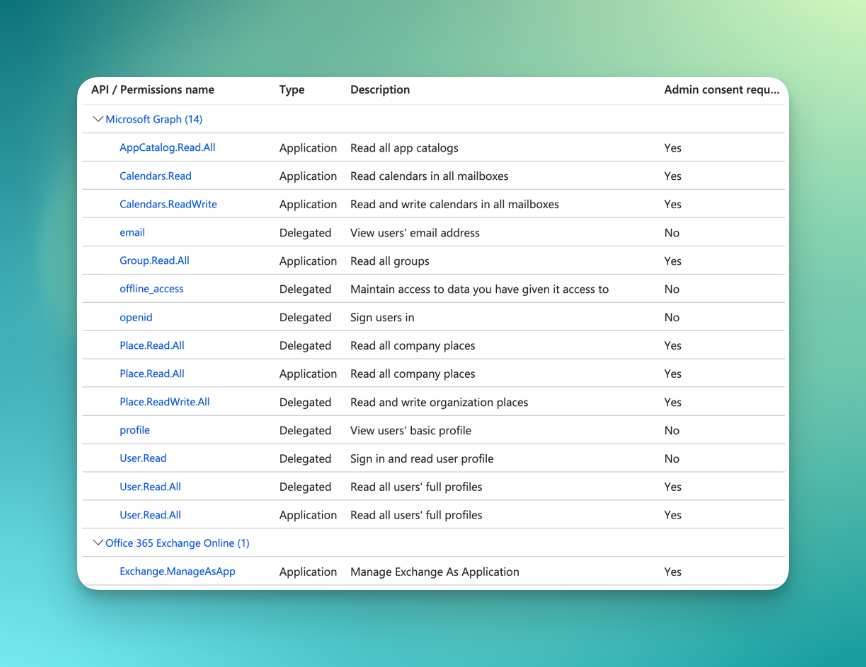
User fields used for PULT <> Active Directory Sync: