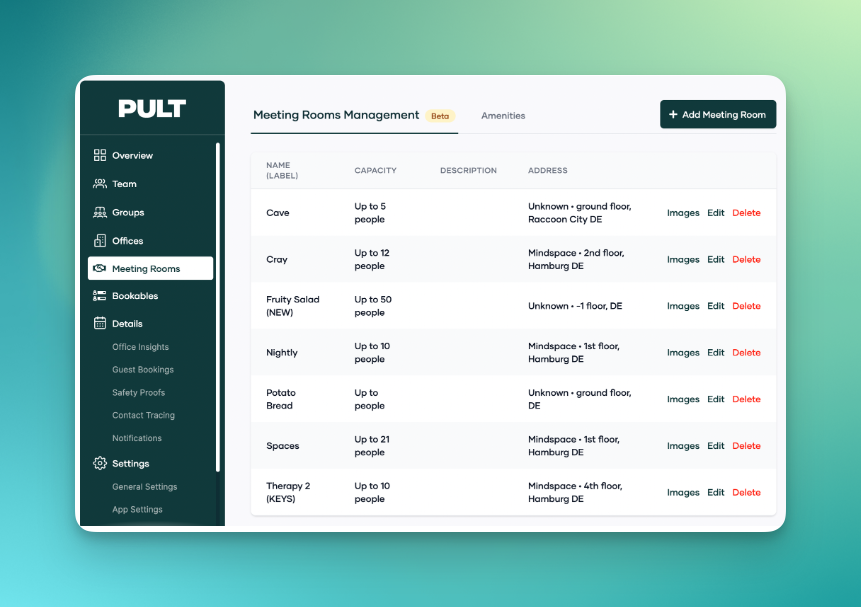Enable synchronization between PULT Rooms and Microsoft for a seamless meeting room booking experience
Prerequisites:
1. Working & active Microsoft Integration
( https://dash.pult.com/organization/integrations/microsoft )
⚠️ Important note: If your organization has an active and working Microsoft integration, make sure to repeat the integration flow once again! This is due to new permissions, which may not have been requested the last time the integration flow was done.
If successful, the Rooms Settings page should hint at whether the integration is available:
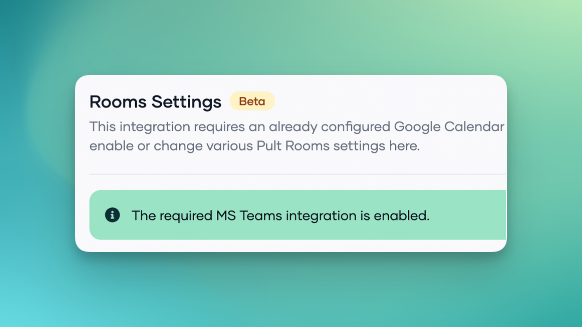
2. Assign the “Exchange Admin”-Role to the Azure Entra-ID (formerly AD) PULT-App
Important note: An IT Administrator with the required permissions (access to Azure Entra-ID) is required to perform the following steps.
In order to to so, please follow these instructions:
-
Open the following link:

-
Navigate to Roles and administrators (Under **Manage tenants). Then find the Exchange administrator role and click on it.

-
Click on Add assignments. Search for PULT and select the PULT App. Click Add:

-
Make sure the assignment has been successful.
 Enable PULT Rooms for Microsoft
Enable PULT Rooms for Microsoft
When the two prerequisites **are fulfilled, you can enable PULT Rooms by going to Dashboard Settings > Rooms Settings, enabling the switch and clicking on Save:
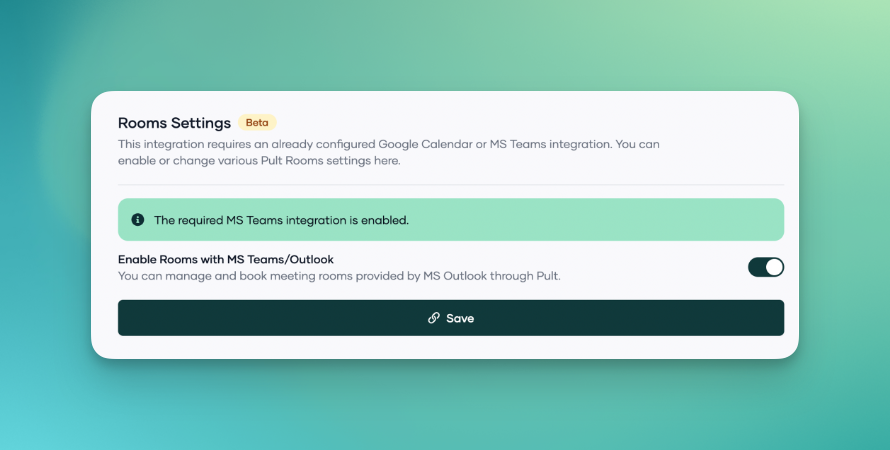
Synchronization is immediately triggered and it will take a few minutes until meeting rooms/amenities are shown inside the dashboard.