Logging in as an Employee in the PULT App (for Admins only)
Admin Access: Adjusting Employee Settings in the PULT App
As a manager or admin in the PULT app, you have the ability to log in as one of your employees to adjust specific settings in that employee's account. However, this feature is limited to 15 minutes and has other restrictions. This help article explains how to use this feature.
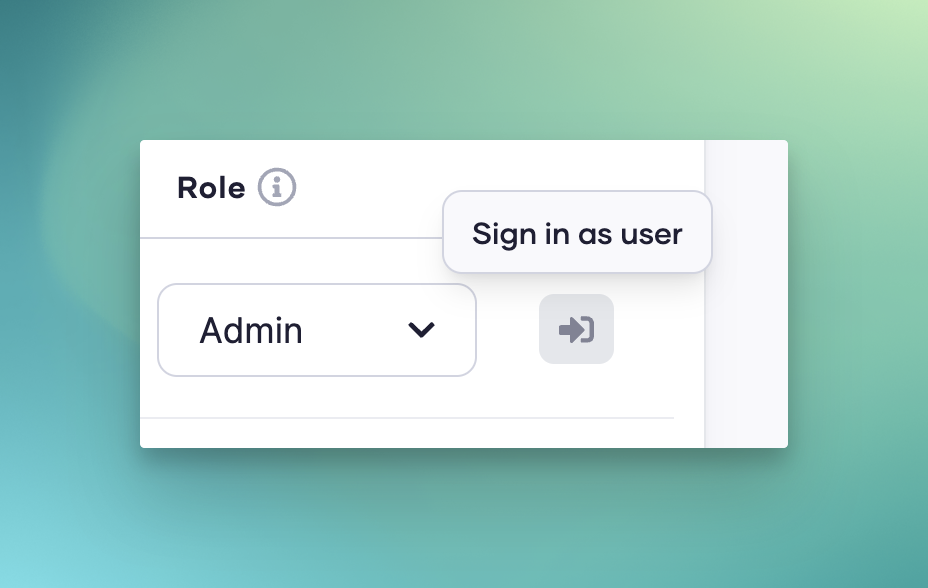
Logging in as an Employee and Data AdjustmentManagers or admins can log into the PULT app's user administration as one of their employees to adjust that employee's personal workspace settings. After 15 minutes, you will be automatically logged out of the employee's account to ensure the privacy and security of account information.To log in as an employee, go to "
Employees" and then "
User Administration". Look for the name or email address of the relevant employee in the list and click on it to log in as that employee.Once logged in, you can make the following adjustments in the employee's profile:
- Default Workspace Selection (Hybrid Work Schedule): Here, you can set the employee's preferences for the workplace and availability, whether they want to work on-site, remotely, or in a hybrid mode.
- Workspace Booking: You can book the employee's workspace and make rebookings, as long as they fall within the established booking rules.
Default Workspace Selection (Hybrid Work Schedule): Here, you can set the employee's preferences for the workplace and availability, whether they want to work on-site, remotely, or in a hybrid mode.
Workspace Booking: You can book the employee's workspace and make rebookings, as long as they fall within the established booking rules.It is important to note that these features are specific to the personal settings of the respective employee and are not applied to the company's general settings.LimitationsDespite the ability to log in as an employee and adjust certain settings, there are certain functions you cannot change:
- Booking Meeting Rooms: Through this feature, you cannot book or rebook meeting rooms on behalf of the employee.
- General Settings, Export, Integration, and Language: You cannot change general company settings, exports, integrations, or the language of the app while logged in as an employee.
- Time Limitation: Logging in as an employee is limited to 15 minutes. After this time, you will be automatically logged out of the employee's account.
Booking Meeting Rooms: Through this feature, you cannot book or rebook meeting rooms on behalf of the employee.
General Settings, Export, Integration, and Language: You cannot change general company settings, exports, integrations, or the language of the app while logged in as an employee.
Time Limitation: Logging in as an employee is limited to 15 minutes. After this time, you will be automatically logged out of the employee's account.If you have further questions about this feature, please contact our support.
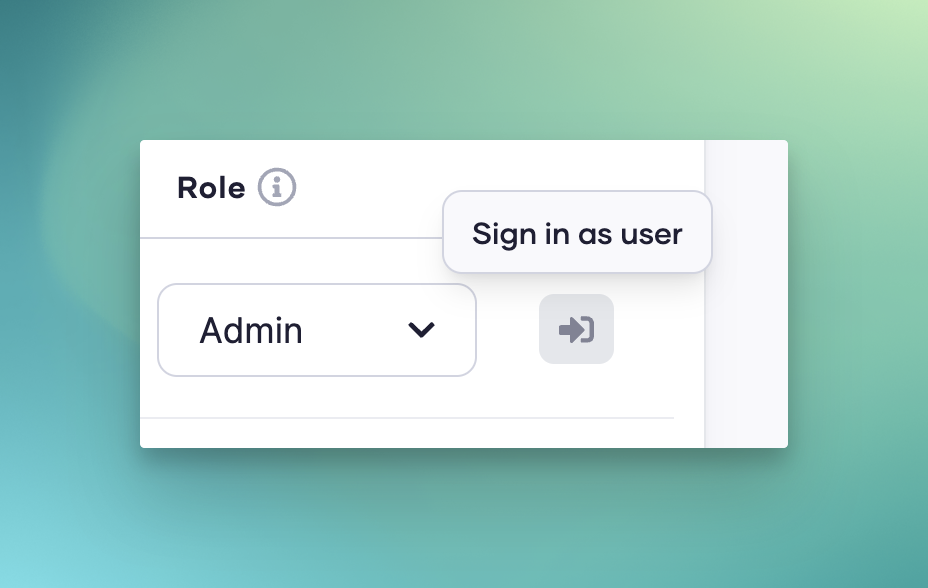 Logging in as an Employee and Data AdjustmentManagers or admins can log into the PULT app's user administration as one of their employees to adjust that employee's personal workspace settings. After 15 minutes, you will be automatically logged out of the employee's account to ensure the privacy and security of account information.To log in as an employee, go to "Employees" and then "User Administration". Look for the name or email address of the relevant employee in the list and click on it to log in as that employee.Once logged in, you can make the following adjustments in the employee's profile:
Logging in as an Employee and Data AdjustmentManagers or admins can log into the PULT app's user administration as one of their employees to adjust that employee's personal workspace settings. After 15 minutes, you will be automatically logged out of the employee's account to ensure the privacy and security of account information.To log in as an employee, go to "Employees" and then "User Administration". Look for the name or email address of the relevant employee in the list and click on it to log in as that employee.Once logged in, you can make the following adjustments in the employee's profile:
