How to enable Slack notifications
Please note that you only have access to this function if you have already integrated Slack into your PULT application.
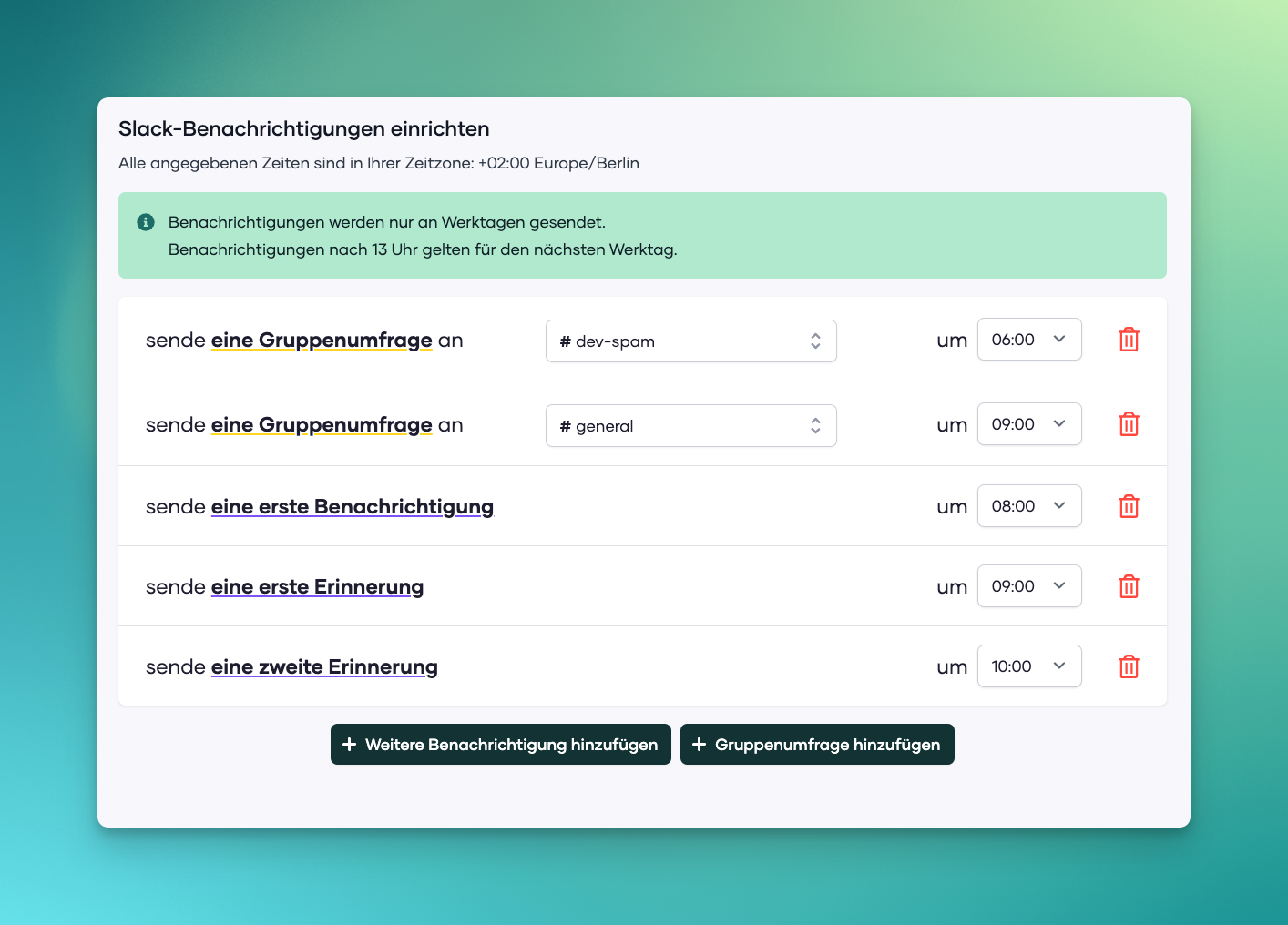
The integration of Slack into your PULT application allows you to confirm your workspace and work location directly from the PULT app and to remind you of this. Here you will find steps to set up this notification function in your PULT application.
Steps to Set Up Slack Notifications
-
Open your PULT application and navigate to the settings section.
-
Look for the "Notifications" section.
-
Here you can set various types of notifications:
-
Group survey: You can have a survey sent at a certain time in a selected Slack channel to prompt the team to confirm their work location. Enter the channel name (e.g., #dev-spam or #general) and set the time (e.g., 06:00 or 09:00).
-
First, second and third reminders, etc.: You can set the app to send a reminder at a certain time. Choose the time for each reminder.
-
-
You can also add an additional notification or group survey by clicking on "Add More Notification" or "Add Group Survey".
-
Your settings will be automatically saved.
Special Features of Slack Notifications in PULT
-
All specified times are in your timezone. In this example, it is +02:00 Europe/Berlin.
-
Notifications are only sent on weekdays.
-
Notifications set after 13:00 apply to the next working day.
-
If users select "Office/Büro" as their work location, they will be reminded to book a workspace in the office via the workspace booking function.
The number of Slack notifications is limited to 5.
If you have any questions or problems with setting up your Slack notifications, please contact PULT Support. We are happy to help!
