Navigating Your Company Settings in Our App
Overview
Our app allows you to manage and customize the settings of your company's profile. This article walks you through the key elements in the Company Settings section.
Accessing the Company Settings
To access the company settings, navigate to the Company Settings option on your app. Here you will find two main areas: the Organization section, where you can define basic company details, and the Contact Information section, where you can provide your company's contact details.
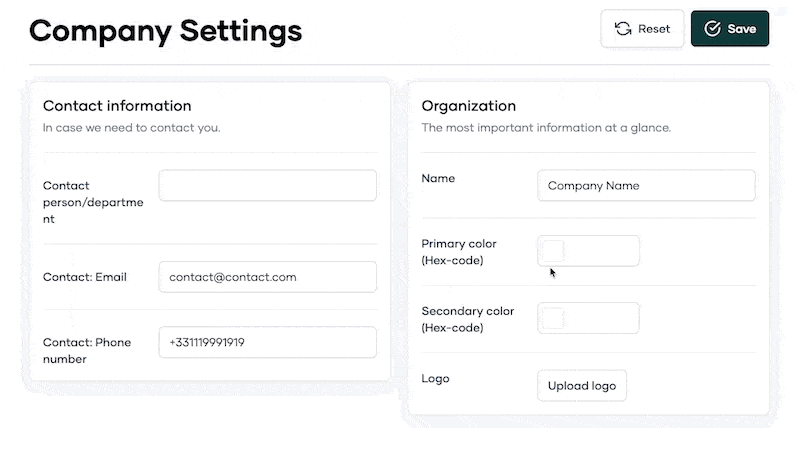 Organization Settings
Organization Settings
Overview
This area provides a brief summary of the company's most crucial information. Here's what each field stands for:
-
Name: This field should display your official company name.
-
Primary color (Hex-code): Enter the hexadecimal code of the primary color that represents your company. This color will be used throughout the app to represent your organization.
-
Secondary color (Hex-code): Similar to the primary color, here you should enter the hex code of the secondary color for your company.
-
Logo: Upload your company's official logo here. Click on the Upload logo to choose the file from your device.
You can modify any of these fields at any time. Remember to click Save after making any changes to ensure they are stored correctly. If you want to reset all the details to the original state, click Reset.
Contact Information
Overview
In this section, you can provide information for our team to reach out to you if needed. Here's what each field stands for:
-
Contact person/department: Specify the name of the person or department within your company that we should contact for any queries or issues.
-
Contact: Email: Enter the email address we should use for correspondence.
-
Contact: Phone number: Here, provide a phone number that we can use to reach out to your company.
Ensure these details are accurate, as this is our primary means of communication with you.
As with the Organization Settings, remember to click Save after making any changes. To revert to the original information, click Reset.
Our app is designed to make managing your company's information straightforward. By filling in these details, you ensure that your company's presence on our platform is accurate and consistent. If you encounter any issues, please don't hesitate to reach out to our support team.
