This article will show you how to book a desk for a guest.
Pult allows you to easily book a workspace for guests. This is helpful if you have clients, contractors, or other visitors who need to use your workspace.
-
Navigate to the Pult Web App and click on Guest booking at the top.
-
Click on + Add new guest
-
Enter the First name, Last name and email address of your guest and then click on create:
-
Select the duration of the visit (whole day or first half/second half) and pick an office location and desk for your guest. You can send a notification email to your guest if you wish. Click on Book once you are happy with your selection:
That's it! You've just booked a desk for your guest. Your upcoming bookings will be shown on the Guest booking screen:
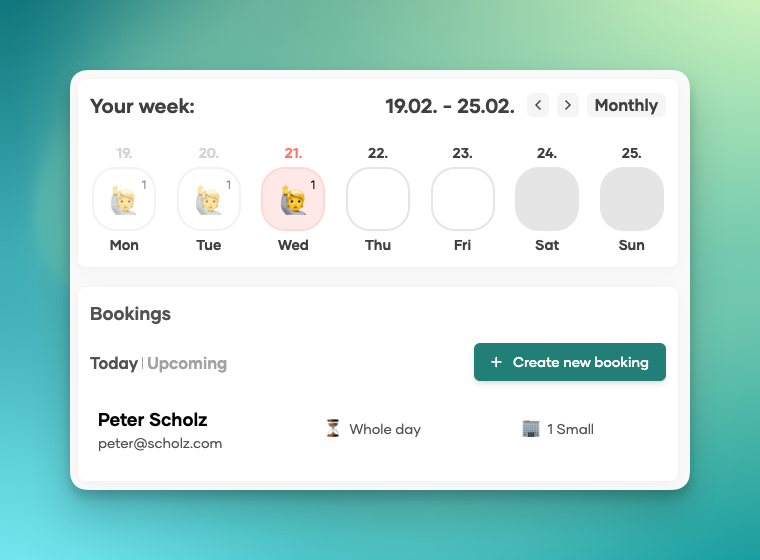
You can choose between two different views, weekly (above) or monthly (below).
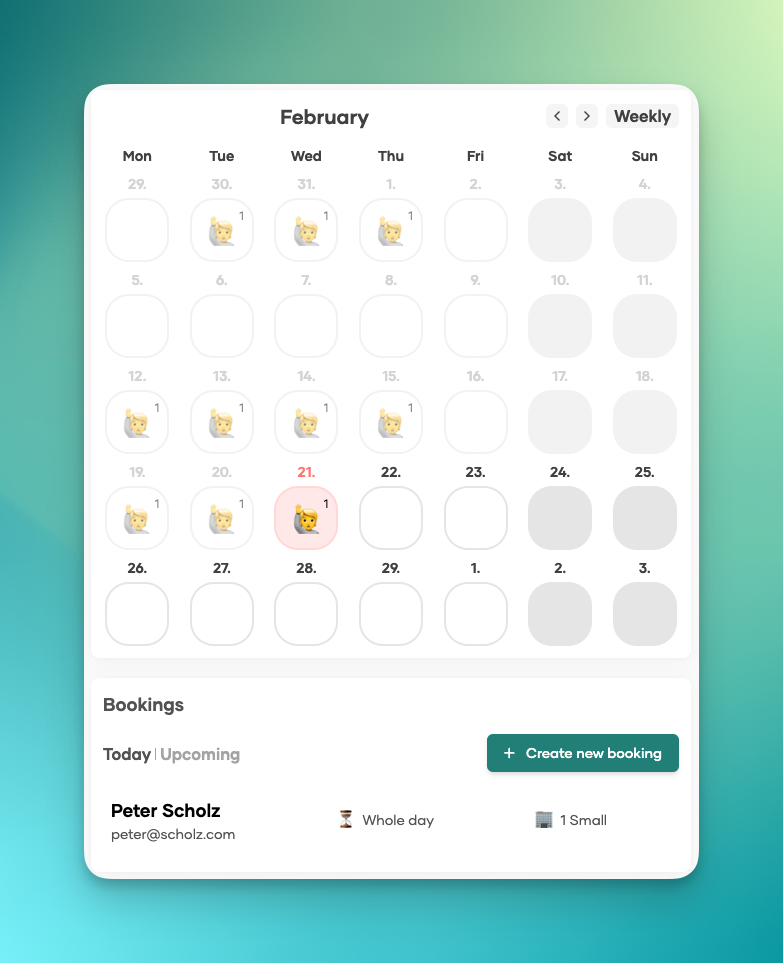
How to delete a booking
You can easily delete a booking. Simply hover over the name of your guest, click x.
You can choose to notify the guest by email.
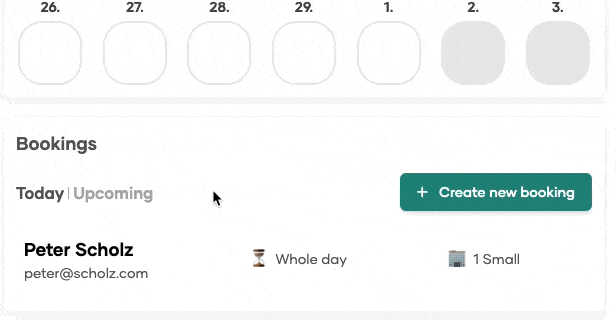 Related
Related



