Archiving Users in the Dashboard
In the Pult Dashboard, admins have the ability to both archive and unarchive users. Archiving users can help manage former employees or individuals who temporarily don't need access to the system. Conversely, unarchiving users allows you to restore access for users when necessary. This guide explains how to perform both operations.
How to Archive a User
-
Navigate to the User Management page: Log into your Pult account and navigate to "People", then select "User Management". Here, you'll find a list of all employees in the system, along with their information such as name, email, team, and role.
-
Find the user you want to archive: You can find a specific user by searching their name, email, or other details in the search bar.
-
Select the user and archive: Once you've located the user you wish to archive, click on the dropdown on the right and select "Archive user".
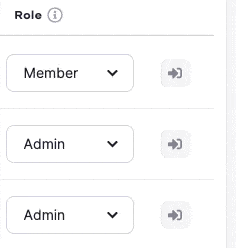
Viewing Archived Users
To view archived users, look for the "Archived Users" section at the bottom of the User Management page.
The number next to "Archived Users" indicates how many users have been archived.
Click on this section to view all archived users.
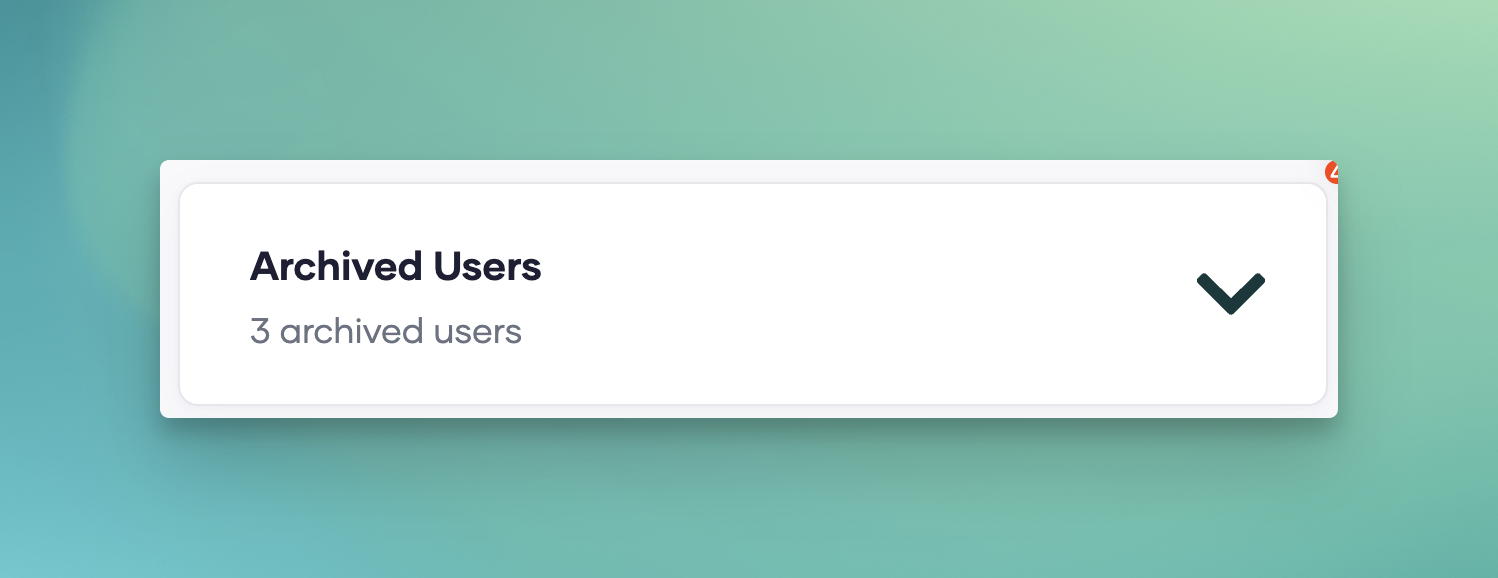
How to Unarchive a User
-
Find the user you want to unarchive: Use the search bar to find the user you want to unarchive by their name or email.
-
Select the user and unarchive: Once you've found the user you want to restore, click the "Unarchive" button next to their name.
Unarchiving a user will restore their previous access and permissions in the Pult system.
If you have further questions about archiving users, please reach out to our support team.
How to Permanently Delete User
❗Warning:
Deleting a user is permanent – all related data and bookings will be lost.
Make sure to export and securely save any important bookings beforehand.
🧭 How it works:
For safety reasons, users can only be deleted once they are archived.
This helps prevent accidental deletions.
-
Archive the user
-
Delete archived user
Go to the list of archived users and choose “🗑️”.
