Managing employees and employee roles in the dashboard
The Pult app offers you extensive possibilities for managing and organizing your employees. You can assign them different roles, assign them to teams, and track their status. In this help article, we explain how to make optimal use of the user management.
User management
To access the user management, navigate to the "People" section in the main menu.
Search for employees
You can search for employees by entering their name, e-mail address or other related information in the search field.
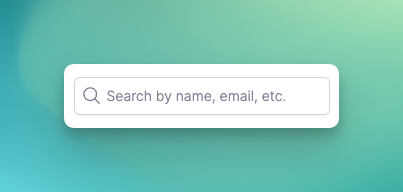
Employee details
The following information is displayed for each employee in the overview:
-
Name: The full name of the employee.
-
Email: The employee's email address.
-
Team: The team in which the employee works, for example Sales, Marketing, Founders, Product or Design.
-
Role: The role that the employee has within Pult. Some employees may be marked as "Admin".
Assigning roles
Roles allow you to customise the authorisations of employees. For example, an "Admin" can have extended authorisations, such as adding or removing users.
To assign or change a role, click on the employee's name and select the desired role from the drop-down list. Don't forget to save your changes.
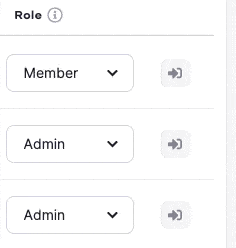
Archived users
Below the list of active users, you will also find a list of archived users. These users no longer have access to the Pult app, but remain in your system for reference purposes.
Log in as an employee
Here you can find more information on the topic "Logging in as an employee"
If you have any further questions about user management, please do not hesitate to contact our support team.
