This article will guide you through the set up of our Google integration
This article details the steps to set up domain-wide delegation in Google Admin to unleash the full potential of the Pult integration with Google. It is a prerequisite for using the rooms and calendar integration.
Requirements:
-
Security Admin: An administrative account with permissions to manage domain-wide delegation settings in Google Admin.
-
User/Email: A Google Workspace user account with the necessary permissions to create calendar resources like buildings and features.
Steps:
-
Access Domain-Wide Delegation: Log in to the Google Admin console (https://admin.google.com/ac/owl/domainwidedelegation) with your Security Admin account.
-
Navigate to Settings: Go to Security and then click on API Controls. Within that section, find and click on Manage Domain Wide Delegation.
-
Add New Delegation: Click the Add new button.
Client ID and Scopes:
-
Client ID: Enter the provided Client ID, which in this case is
115965704766450504562 (gcal-prod). This identifies the specific application requesting access. -
OAuth Scopes: These define the level of access granted to the application. Please copy and paste the text below:
https://www.googleapis.com/auth/admin.directory.domain.readonly,https://www.googleapis.com/auth/admin.directory.user.readonly,https://www.googleapis.com/auth/admin.directory.resource.calendar,https://www.googleapis.com/auth/calendar,https://www.googleapis.com/auth/calendar.events
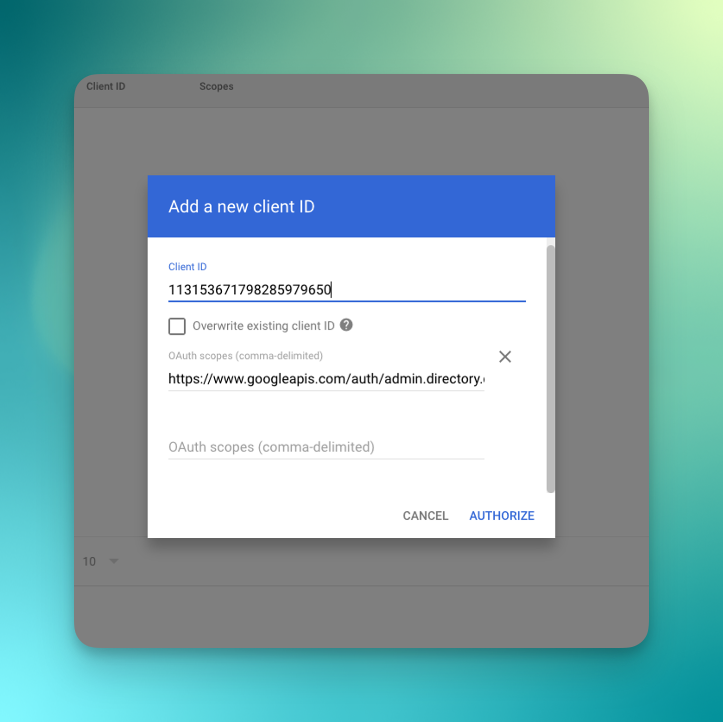
Here's a breakdown of the provided scopes:
-
https://www.googleapis.com/auth/admin.directory.domain.readonly: Allows read-only access to your Google Workspace domain information. -
https://www.googleapis.com/auth/admin.directory.user.readonly: Allows read-only access to user information within your domain. -
https://www.googleapis.com/auth/admin.directory.resource.calendar: Allows management of calendar resources like buildings and rooms. -
https://www.googleapis.com/auth/calendar: Grants general access to view and manage calendar events. -
https://www.googleapis.com/auth/calendar.events: Allows specific access to create and manage calendar events.
Note: It usually takes a few minutes for impersonation access to be granted after the client ID was added, but in some cases, it might take up to 24 hours to propagate to all users of your Google Account.
