Let's guide you through the process of creating resources for meeting rooms
Combining meeting room and resource booking in one platform eliminates the need for juggling multiple systems and contacts. Everything can be managed in one place, saving time and effort.
First you need to create Resources
This article will guide you through the process of creating resources for meeting rooms.
1. Click on Rooms in the dashboard
After logging into your account (admin dashboard), click on the Rooms button.
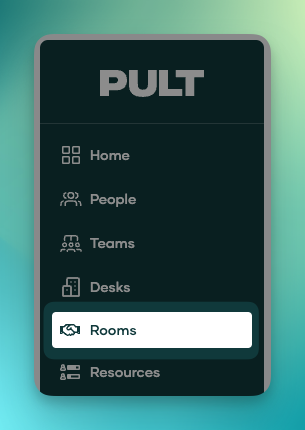
2. Click on the Resources Tab
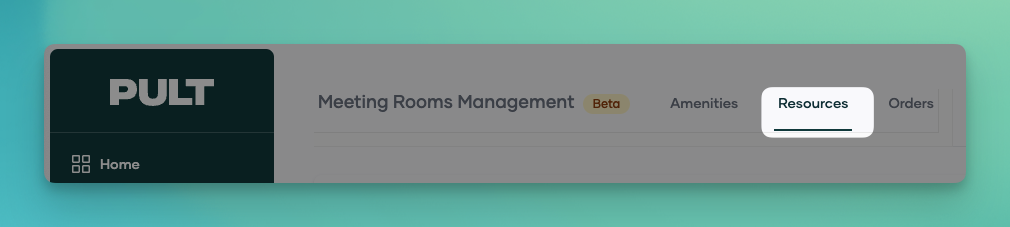
3. Click on the + Add Resource button

4. Fill out the Resource details
-
In the Resource Name field, enter the name of the resource.
-
In the Description field, enter a description of the resource.
-
In the External Id field, you can select an external reference number, for example the product code of your catering service for this item
-
In the Unit field, you can specify the unit of the item (i.e. one cup of coffee).
-
In the Min. Units field, you can specify the minimum amount of units that have to be selected.
-
In the Max. Units field, you can specify the maximum amount of units that can be selected.
-
In the Currency field, you can select the desired currency from the dropdown menu.
-
In the Price field, you can determine the price per item.
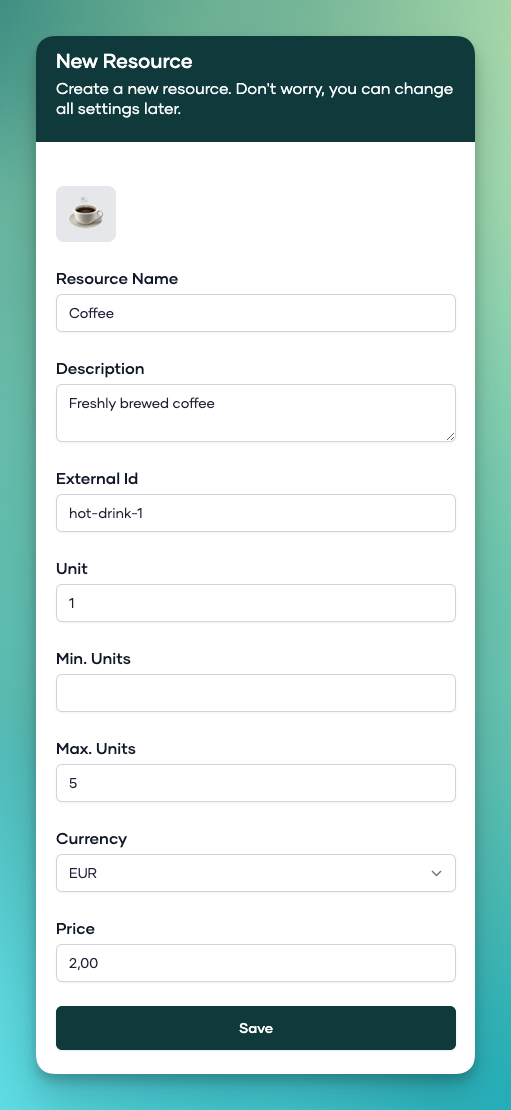
Click on the Save button.
The resource will be added to the overview screen. Here you can edit or delete existing resource:
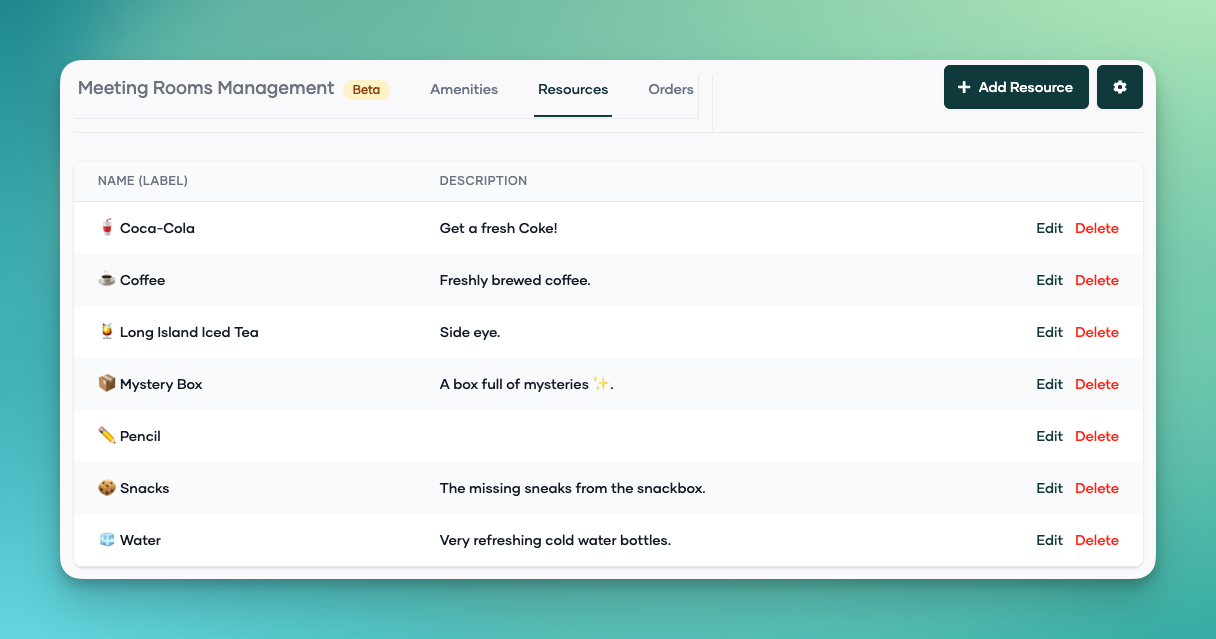
This next article will show you how to add the resources you have created to meeting rooms.
