Using the Resources Section
The Resources section of our app is designed to provide users with a central location to access and manage different resources within their organization. This could include anything from available lunch options, parking spots to office supplies.
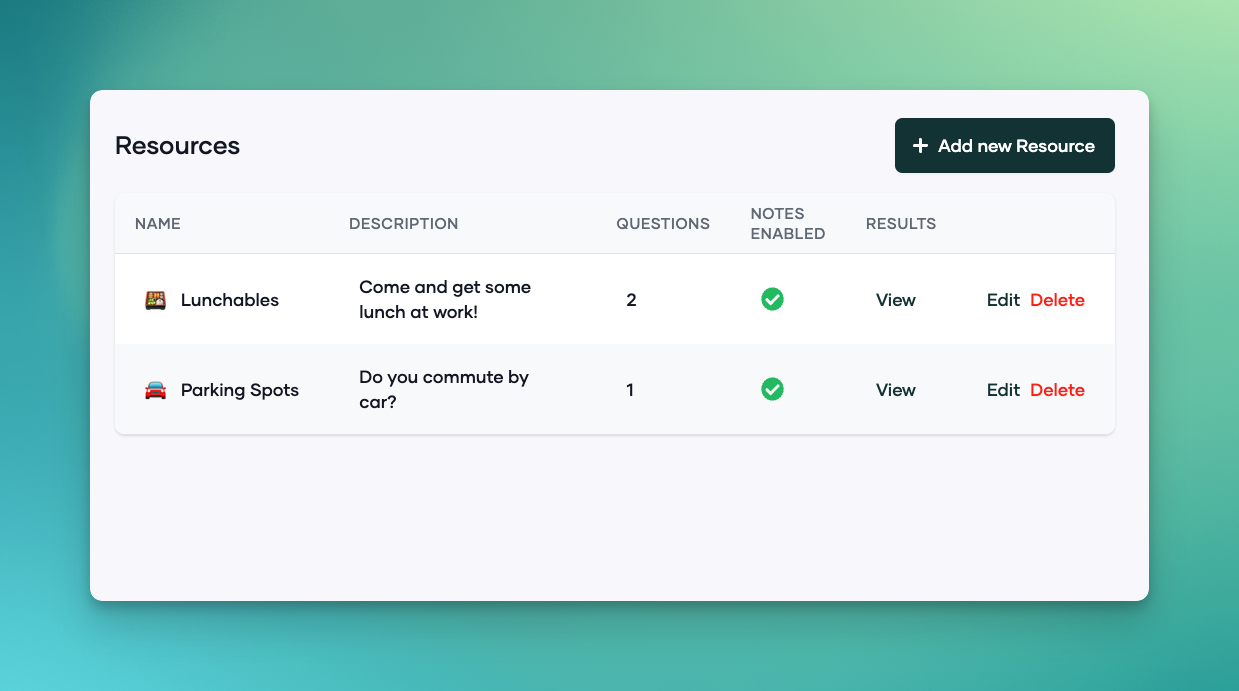
Managing Resources
Each resource listed in the Resources section comes with several options for management:
-
View: This button allows you to view more detailed information about the resource, including any associated questions and user notes.
-
Edit: Clicking this button will allow you to update the details of the resource, such as its name, description, and the number of associated questions.
-
Delete: This option allows you to remove a resource from the list. Be careful when using this option, as deleting a resource is a permanent action and cannot be undone.
Viewing Results
The Results column provides an overview of the feedback or data gathered from the associated questions for each resource. To view detailed results, simply click on the View button under the Results column.
Adding a New Resource
-
To add a new resource, click on the
Add new Resourcebutton located at the top of the Resources section.
For more information on how to create/add a new resource please read the following article.
Please note that the availability of certain features, such as the ability to add or delete resources, may depend on your user permissions within the app.
If you have any questions about the Resources section, please contact our support team.
